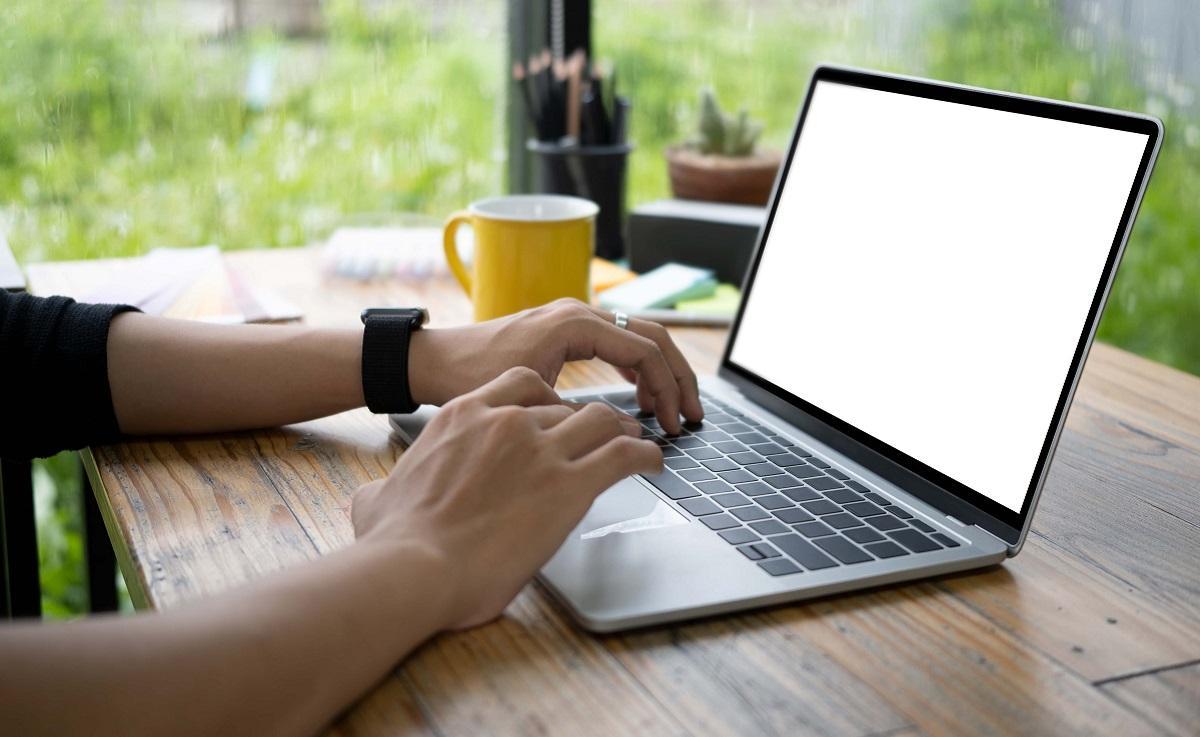Moodle - user guide for students
This page is being updated.
Moodle is an online learning environment where you can view course content, submit assignments, take quizzes, participate in group discussions, and communicate with teachers. This student guide helps you navigate the basic features of Moodle, from logging in to using the course pages effectively.
From a student’s perspective, using Moodle mainly involves completing activities and accessing course materials on the course pages. In Moodle, activities are interactive elements that teachers can add to a course (e.g., assignments, forums, and quizzes) for students to complete. Resources, on the other hand, include course materials, instructions, or other relevant content. You can recognize different types of activities and resources by their unique icons.
Logging in to Moodle
- Log into Moodle in the address: moodle.lut.fi.
- Click ‘Log in’ from the upper right hand corner.
- Choose your university’s button (LAB green).
- Log in using your university email address and password.
Viewing your user profile and preferences
Clicking on the right top corner on top of your name, you can open Profile, Grades, Preferences, Language menu and Log out from Moodle.
- You can access your user profile by clicking your name on the top right-hand corner of the page and selecting Profile from the dropdown menu.
- As a default, your user profile shows your picture (if you have uploaded a picture in Moodle), country, town and list of courses you have registered in Moodle.
- You can send files into Moodle Private files folder and use them in the courses. Open "Private Files" by clicking your name on the top right-hand corner of the page and selecting "Private Files". Add files into your folder by dragging and dropping or selecting the documents. At the end, confirm all additions and editing you have done to the folder by clicking Save changes -button.
Edit settings
- Email address: Your email address is shown as a default in your profile and copies of all automated email messages are sent to this address from Moodle, for example, copies of messages written in discussion forums (if you have enabled this option in Moodle). You cannot change your email address in Moodle, because it is generated from the student register, but you can re-direct messages to another email address if you wish.
- Email visibility: You can choose who will see your email address.
- Description: You can write a short description of yourself. All Moodle users can read this information in your profile page.
- User picture: You can upload a profile picture into Moodle. The format must be either jpg or png. The picture will automatically be reduced to 100x100 pixels. The uploaded picture will be visible not only in your profile page but also in discussion forums and participants lists.
- Interests: You can add key words of your interests. Separate the key words with comma.
- Optional field: In these boxes you can add address information.
Preferred language
- If you want to use Moodle in a certain language, you can change it in here. Teacher, however, can force the language used in a certain course, so this option might not work in all courses.
Forum preferences
- Email digest type: With this setting you choose how Moodle will send copies of messages to your email address.
- Forum auto-subscribe: If you have auto-subscribe on in discussion forums, subscription will activate always when you participate in a discussion. Subscription means that message copies of all discussion forum messages will be sent to your email address.
- Forum tracking: If you turn on forum tracking, new messages in discussion forums will be highlighted.
Editor preferences
- You can change the text editor if you so wish. Default editor is TinyMCE editor.
- You can also choose 'Plain text area’ if you don’t want to use editor at all.
Calendar preferences
- You can select for example time display format, first day of week and maximum upcoming events.
Content bank preferences
- You can define the default visibility of the content you create in the content bank.
Message preferences
- You can restrict who can send you messages through Moodle and choose whether notifications are sent to email or mobile device.
Notification preferences
- You can define what notifications you want to receive from Moodle activities and whether the notifications are sent either as email messages, Moodle notifications in pop-up window and/or mobile device, in which you have uploaded Moodle app and have chosen LUT/LAB Moodle to it. You can also block notifications.
- As a default, email notifications are sent as text based. You can choose HTML format from the email settings column, then the messages also have formatting, e.g. chosen fonts.
- If you want to re-direct email notifications to another email address, open Notification settings and choose Email column, click cogwheel symbol next to the Email (Processor settings pop-up window opens), add another email address in ‘Send email notifications to’ box and click Save changes.
- Moodle sends email notifications from noreply@moodle.lut.fi
- If the e-mail messages sent by Moodle end up in spam, mark the message as "not spam" and select that in the future the sender's messages will be directed to the Inbox folder.
Accessing a course area
- LAB students enroll to courses in Peppi.
- Students who have been accepted to the course are automatically added to the courses in Moodle (approx. two-hour delay).
- If the course does not have Peppi enrollment, you can register to the course platform in the course page from the Enroll me in this course tab from the course page tab navigation.
- If access is restricted by course key, you need it from the teacher to register to the course. You need the course key only when you log into the course the first time.
- If the course uses self-enrollment, please also check to steps 2–3 in the Self-Enrolling to Moodle Course guide.
Navigating in Moodle
- Home: Courses have been divided into categories, which can be found in Moodle Site home. Some categories may contain subcategories. You can search for courses by using Search and Moodle help link. Write down the full name of the course or some part of the name in the search field.
- Dashboard: If there are assignment drop-off boxes in use in the courses, the deadlines can be seen in the Timeline on the right. The information in your Dashboard is not visible to other users in Moodle.
- My courses: As a default in the My courses, you can find all the courses you are enrolled as a student. Each user has his/her own dashboard in Moodle. It can be found from the tab navigation menu in the top banner on all Moodle pages or from the internet address https://moodle.lut.fi/my/.
- By clicking the Course name, you can get to the front page of the course.
- Breadcrumbs navigation: In the breadcrumbs navigation on top of the course page, you can check which page you are on.
- Grades tab: In the Grades, you can see individual assignments assessments and grades for other activities as well as the overall grade of the course.
- The sections on the right side of the page are called blocks.
- You can visit Moodle as a Guest to see materials if the teacher has not disabled visiting in the course.
- Note! You cannot participate in the course as a Guest. Guest does not see any course activities (e.g. discussions, assignments, quizzes).
TinyMCE text editor
- Tiny MCE editor is the default text editor in Moodle, you can do basic text editing with it.
- You can add internet links or links to files into text. First highlight the text you want to add a link, and then click Add link icon in the editor. You can also add a link with Ctrl + K. Write or attach a www-address you have copied to the text box and click the "Save" button or link icon on the left option. The link shows in blue in the text. If you want to remove the link, paint the link text first and then click the link icon below text, so you can see the link. Remove link by clicking the link button to the right of the link.
Submitting an assignment
- The most used activity in Moodle is assignment submissions.
- When students submit their assignments in Moodle, it is easy for the teacher to keep submissions in order and download them for assessment. Teacher can also assess the assignment and give feedback directly in Moodle.
- Assignments handed in the Assignment inbox are only visible to the course teacher and the student who submitted the assignment, in a group assignment also student’s own group can see the assessment and feedback.
- In the assignment page, there is first the information the teacher has added about the assignment: description and final submission date. The assignment can also be permanently open so the assignment can be edited at any time.
- If online text option is available in the assignment submission, you can write your answer directly in Moodle.
- Click Add submission -button to start writing.
- You can also write your submission using Moodle HTML editor. You will have the most common tools for editing texts in your use.
- You can save your work any time and continue writing later. When writing a long text, it is sensible to save as often as possible, because there is no automatic saving option while writing. The text will not be saved in Moodle if the network is down when you click the save-button. Remember to save as often as possible!
- You can update your submission as long as the assignment is open, or the teacher has given the assessment. This activity type is used normally in short answers and learning diaries.
- When you have saved your assignment submission, the text you wrote and when you last edited it is shown on the page.
- You can continue editing the saved submission by clicking "Edit submission" -button.
If file submissions are on, you can add files in assignment folder. Teacher can decide the maximum amount and size of files that can be submitted in the assignment.
- Add your submission in the Submission files box by clicking Add… -button or by dragging and dropping the files in the box (see section 1.6 in this guide). Added file is shown as a picture in the Files box.
- If you added a wrong file by mistake or want to change the name of the file you added, click the picture of the file. From the pop-up window you can delete the file or rename it. Now you can get more files in the submission inbox or save the changes you made.
- Note! The files you have added will be saved in Moodle only after you have clicked Save changes -button.
- When you have saved changes, you can see the overview of your submission.
- If teacher has enabled the Submit assignment -button, you can edit your submission until the deadline and then submit for grading. When you have submitted your assignment for grading, you cannot edit it any longer.
The grade and feedback from teacher are shown at the bottom of the assignment page. Teacher can also send an attachment through assessment tool to the student.
Forum participation and notifications
Teacher can add discussion forums to the course, in which students can add new discussions and reply to messages from other students.
- Announcements -forum is meant for the teacher to send notifications and other important messages related to the course, therefore students cannot add new discussion postings to it, but they can reply to teacher’s messages.
- As a default, all students can read the message you have sent in the discussion forum.
- Teacher can divide students into groups, in that case new discussion postings can be added only to one’s own group. If the groups are set as separate groups, you cannot read messages in other groups’ discussion forums.
- You can also add attachments in discussion forum postings.
- Discussion forum is often used, for example, to hand in group work, because then students can download the files sent and comment them.
- Click "Add discussion topic" button to start a new discussion.
- Write down the topic and your message.
- You can add attachment if you wish by clicking "Advanced" button.
- Finally, click "Post to forum" button. After posting the message, you will see the front page of the discussion forum. Discussions are shown in chronological order, the latest posting is shown first. Click the topic of the discussion posting to read the message thread. After posting your message, you have 30 minutes to delete or edit your message if needed. However, you cannot delete your message if someone has already replied to it. The teacher has the right to edit and delete students’ messages. Teacher can also move a discussion to another discussion area.
- You can order notifications from discussion forums to the email address you have defined in your Profile.
- You can enable notifications by clicking the "Subscribe to forum" button in the discussion forum.
- Teacher can define the subscription mode from four options:
- Optional subscription: User can subscribe the messages if they want.
- Forced subscription: All participants subscribe the messages from the discussion forum. This is useful, for example, in Announcements forum.
- Auto subscription: Users subscribe discussion forums automatically when they post a message to the discussion forum. You can disable auto subscription from your profile settings.
- Subscription disabled: No one can subscribe messages from discussion forum.
- Teacher might have enabled discussion forum forced tracking or disabled this feature in the discussion forum settings.
- If tracking is set as optional, you can enable discussion forum tracking in your "Preferences", then go to "Forum preferences".
- On your course front page, you will see the number of unread messages under the "Discussion forum" link.
- In the discussion forum, the number of unread messages is bolded. You can tap messages as read from the tick symbol.
Attempting a Moodle quiz
- Quiz password: If the quiz is protected by a password, write it in the Quiz password field.
- Time limit: If time limit is set in the quiz, there will be a notification about that before the attempt begins. Please note that the time is running even if you exit the quiz during the exam time.
- In the quiz, questions are shown one below another either on one or several pages.
- You can use the Quiz navigation block to navigate from one page to another.
- At the end of each page there is also "Next page" button, from which you can move to the next page.
- Moodle saves your answers on the page when you move to the next one or when you click Finish attempt button. The saved questions are shown in the quiz navigation in grey. If you navigate away from the quiz (e.g. by closing the browser or moving away from the quiz page), unsaved answers will not be saved automatically.
- You can flag mark questions. Questions which have been flagged, show a small triangle in the upper right corner of the numbered box in quiz navigation. You can use the flag as a bookmark. The flags are shown also in the Summary of attempt page before you submit your answers.
- In some quizzes, it’s possible to answer the questions by recording the answer.
- You can record your answer by clicking on the microphone icon.
- You can start recording by clicking on the Start recording button and stop it from the Stop recording button. Recording automatically stops when the two-minute time limit has expired.
- You can attach a finished recording with the "Attach recording" button or record your answer again by clicking on the "Record again" button.
- You can attach more than one recording to your answer by clicking the "Enter" key before the new recording.
- If you are answering in multiple questions in the same text field, you can write questions or their numbers in the text field, for example, and add recording after the text.
- The summary of attempt is shown when you click "Finish attempt" link or you move to the end of the quiz by "Next page" button.
- Summary of attempt -page shows you the state of each question.
- If you want to continue answering the questions, click the number of the question you want to return to, or click "Return to attempt" button.
- If multiple attempts are allowed, you can re-start the quiz from the summary page by clicking "Re-attempt quiz" button.
- Submit all and finish: If you want to submit your answers, click Submit all and finish button. You will be asked to confirm your submission once again.
- When you have submitted your answers, you will see the overview of the quiz. Teacher can define what information is visible to the students in the overview. Prospective information can be points, teacher’s feedback, students’ own answers and correct answers. Teacher can set the shown information to just points right after the attempt and later, when quiz is closed, the correct answers will be available.
- If there are essay questions in the quiz, teacher will have to give manual assessment for those.
- In the other question types, assessment is automated. However, teacher can re-assess also the automated assessments.
Wiki pages in Moodle
Moodle Wiki activity enables making wikipage in the course. Each student can have their own wiki in the course. Other options are a wiki for all or group wiki. Teacher can define the format for writing in the wiki. If there is no forced format, you can decide the format when you add a new page:
- HTML-formatting: Moodle HTML editor is in your use, you can format text in a normal way.
- Creole: Creole is a common wiki markup language. You have a simple tool bar to make basic formatting.
- NWiki: NWiki equals to the markup language used in MediaWiki -platform (e.g. Wikipedia). You have a simple tool bar to make basic formatting.
- Collaborative wiki: If the teacher has not added a New page, anyone in the course can add the first page in a collaborative wiki. When you add a new page, you choose the format (unless the teacher has set a certain format to be used).
- Individual wiki: Each user adds the first page in their wiki. The contents of the individual wiki are visible only to the individual student and the teacher.
- View: Shows the content of the page you are on.
- Edit: You can edit the content of the page you have chosen. If the teacher has created a wiki page in which students’ topics, schedules, etc. can be chosen, you can add your own text by clicking Edit tab.
- Comments: You can read comments added to the page and add new comments.
- History: You can look at changes made to the page.
- Map: You can look at, for instance, lists of all pages and pages that have been edited last.
- Files: You can download files that have been attached to the page (as a default, only a teacher can upload files).
The course teacher can restore a previous version of a wikipage. If you saved a page but noticed, you made a mistake – e.g. deleted part of the contents of the page – you can ask teacher to restore the previous version of the page. Teacher can give extra rights to students in wiki, e.g. the right to manage files.
- You can add new pages to wiki by writing the title of the new page in double square brackets in an existing wiki page: [[Title of the new page]]
- When the edited page is saved, a link to add a new page is shown.
- Red link: There is not yet a wiki page under that name. You can add a new page by clicking on the red link. The title of the new page will be the name or names of the link.
- If collaborative wiki is in use, anyone can click on the red link and add a new page. For example, teacher can make the topics or titles in advance, and by clicking the links, students can create pages for each topic.
- Blue link: If the page already exists, the link is in blue. You cannot add another page with the same title, each page must have a unique name.
Using Zoom
Zoom a video conferencing tool for synchronous online teaching. Students can upload it in their own computer.
Teacher can embed Zoom activity into the course Moodle, so you can join the Zoom lectures directly in Moodle:
- In the course page, click the Zoom symbol.
- A new tab will open (Rich LTI), in which you can see upcoming Zoom-reservations (Upcoming meetings) and you can join the Zoom meeting by clicking the "Join" button on the same line as the meeting link.
- More detailed information can be opened using "Invitation" button.
- Old meetings can be found in the "Previous meetings" tab.